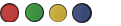Tata Play HD Plus Remote
Know more about your remote and its features
Tap on any button to view its function




Book Tata Play HD Plus Remote
- Record Live TV
- Wide angels for long distance range
- Premium Body Quality
- Universal remote for TV & STB
Tata Play HD Plus Remote lets you effortlessly control your set-top box and explore DTH channels with ease. This intuitive remote enhances your entertainment experience, whether you have a standard or smart set-top box.
Programme your Tata Play remote to be a universal remote
Your Tata Play remote can control TV’S POWER, VOLUME+, VOLUME -, MUTE, AV (SOURCE HDMI, etc). By default it may control major Samsung TV models without any setup.
Note:By default Vol+/- and Mute keys will work for STB (Refer Customising Volume Control).
There are two methods to set up the TV. Try Method 1 first
Turn your TV set ON (not in standby).
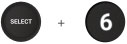
Press the TV Power button. While pressing the TV POWER button also press the STB Power button and hold them simultaneously till the LED blinks twice. The LED will be kept on.
Aim your remote at your TV set. Press and hold button number that has the first alphabet of the TV brand (e.g. Button 7 PQRS for Sony, Philips, Panasonic, etc TV, Button 5 JKL for LG, Lloyd, etc) until your TV switches OFF (this may take up to 90 seconds). Once the TV is turned off, release the button.
Release the number Button as soon as your TV switches OFF. Now you can control POWER, MUTE, SOURCE,VOL+ and VOL- of your TV. Please refer "Customising Volume Control" of your TV. If not, please repeat from Step 2 above.
It is suggested that STB volume is set to maximum and remote configured to control TV volume, please refer to “Customising Volume Control”.
If this process is unsuccessful, please try Method 2.
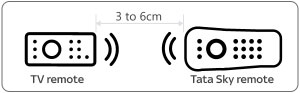
Place both the Tata Play and the TV remote on a flat horizontal surface (like a table top). The remotes should be placed 3-6 cms apart with their respective LEDs facing each other.
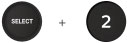
Press the SELECT button and Number 2 button and hold them simultaneously till the LED blinks twice. After the LED blinks, the LED will now be on. Now release both the buttons.

Press and release TV Power button on the Tata Play remote. The LED will turn OFF when the button is pressed and will turn ON when the button is released.
Now press the POWER button on your TV remote. Keep it pressed till the LED on the Tata Play remote blinks twice to confirm successful programming. If the LED blinks 4 times, it means the programming was unsuccessful, and you have to start over from step 1.
Follow steps 4 again to program the other buttons one by one. Replace the button in step 4 with the VOL+, VOL-, MUTE, AV , Menu Up, Menu Down, Menu Left, Menu Right and SELECT key buttons.
Your Tata Play remote is now programmed to power ON / OFF your TV, change Volume, Mute please refer to “Customising Volume Control” and AV Source.
It is suggested that STB volume is set to maximum and remote configured to control TV volume, please refer to “Customising Volume Control”.
- If you programme more than one remote, the Tata Play remote will retain only the functions from the last programmed remote.
- On completion of programming, if one or more buttons on the Tata Play remote do not function correctly in TV mode, please repeat the process.
- To ensure smooth programming of the remote, we recommend that you use new batteries in both - the Tata Play and the TV remote.
Customize Volume Control
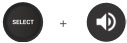
The volume that is controlled by the Tata Play remote is based on the setup. Press SELECT and VOL+ buttons simultaneously. When the LED blinks twice, it will control the TV volume. When the LED blinks 4 times, it will control the STB volume.
Read what others usually ask us
Get your answer in our Frequently Asked Questions
Does remote comes with any warranty?
The Tata Play HD plus remote comes with a 1-year warranty, covering any manufacturing defects. This warranty applies specifically to the Tata Play HD plus remote and not necessarily to other Tata Play remotes.
How much does the Tata Play HD Plus remote cost?
Tata Play HD Plus remote is priced at Rs 375.
How to order the Tata Play HD Plus remote?
Tata Play HD Plus remote can be ordered online from https://www.tataplay.com/remote/hd-pvr. Additionally, the remote can be booked by calling call centre at - 1860 208 6633, 1860 500 6633.
For which Set Top Box can the Tata Play HD Plus remote be used?
Tata Play HD Plus remote can be used only for the HD Plus Set Top Box.
Can the remote act as universal remote?
Yes, all Tata Play remotes can be used as universal remotes. For further details, kindly read the instructions available on the remote page https://www.tataplay.com/remote/hd-pvr .
What are the features of the Tata Play HD Plus remote?
The Tata Play HD Plus remote offers a range of features designed to enhance your DTH experience. Control your HD PVR set-top box with ease, using dedicated buttons for recording, playback, and navigating the interactive program guide. The Tata Play HD Plus remote also provides standard controls for channel surfing and volume.
How can I buy a Tata Play HD Plus remote online?
Purchase a genuine Tata Play HD Plus remote online directly from the Tata Play website. You can also find it at authorized online retailers. Buying from trusted sources ensures you receive a quality product for your set-top box and DTH service.
Is the Tata Play HD Plus remote compatible with other devices?
The Tata Play HD Plus remote is primarily designed for Tata Play HD PVR set-top boxes. While it may offer limited functionality with other Tata Play devices, full compatibility is only guaranteed with HD PVR models. For other set-top box options, explore our website for information on new DTH connection offers.
What should I do if my Tata Play HD Plus remote stops working?
If your Tata Play HD Plus remote stops working, first try replacing the batteries. If the problem continues, try a reset: remove the batteries and hold any button for a few seconds. Still no luck? Contact Tata Play customer support.
Does the Tata Play HD Plus remote have recording functionality?
Yes, the Tata Play HD Plus remote is specifically designed for HD PVRs and includes dedicated buttons for recording and managing your recorded content, enhancing your DTH service.
How do I replace my Tata Play HD Plus remote?
Replacing your Tata Play HD Plus remote is easy. Purchase a new one directly from the Tata Play website or authorized online retailers. Ensure you're getting a genuine Tata Play HD plus remote replacement for optimal performance with your set-top box. For a more advanced DTH experience, consider exploring our smart set-top box options.